Delimiter Tool: The Complete Guide to Formatting, Cleaning, and Organizing Data
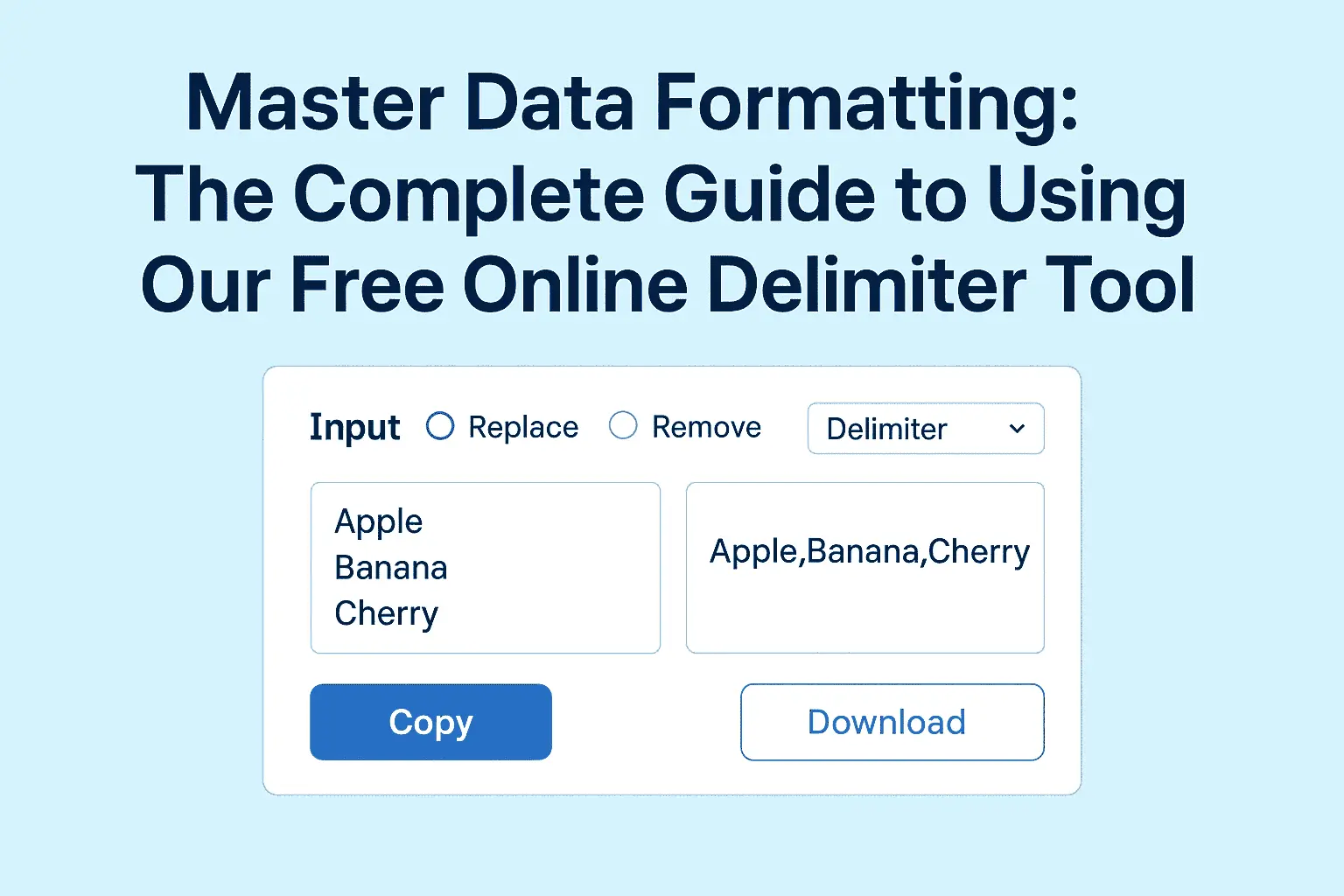
Delimiter Tool: Your Ultimate Solution for Data Formatting and Cleanup
If you’ve ever worked with data—whether in spreadsheets, code, or text files—you know how crucial proper formatting is. Delimiters such as commas, tabs, spaces, and new lines play a vital role in organizing information, making it readable, and ensuring compatibility across different platforms. Yet, managing these delimiters can be frustrating and time-consuming. That’s where the Delimiter Tool comes in, offering a seamless way to add, replace, or remove delimiters from any list of data. In this comprehensive guide, we’ll explore the features, benefits, and practical applications of the Delimiter Tool, and explain why it’s a must-have for anyone who handles data regularly.
What is the Delimiter Tool?
The Delimiter Tool is a powerful utility designed to simplify the process of formatting and cleaning textual data by managing delimiters. Whether you’re preparing a CSV file for upload, converting tab-separated values into a comma-separated format, or just tidying up a messy list, this tool can help you do it quickly and accurately.
Key Features
- Add Delimiters: Insert any delimiter (comma, tab, space, new line, etc.) between items in a list.
- Replace Delimiters: Swap one type of delimiter for another with a single click.
- Remove Delimiters: Strip unwanted delimiters to consolidate your data.
- Custom Delimiter Support: Use custom characters or strings as delimiters to suit your specific needs.
- Batch Processing: Handle large datasets and multiple lists efficiently.
- Preview Changes: See a real-time preview of your formatted data before applying changes.
- Clipboard Integration: Easily copy and paste data in and out of the tool for fast workflow.
Why Delimiters Matter
Delimiters are the invisible glue that holds structured data together. In spreadsheets, code, and databases, they define where one value ends and another begins. The most common delimiters include:
- Commas (,): Used in CSV files and lists.
- Tabs (\t): Common in TSV files and between spreadsheet cells.
- Spaces: Frequently used in search queries and text files.
- New Lines (\n): Separate rows or records.
Incorrect delimiter usage can lead to data corruption, import/export errors, and misinterpretation of values. For example, mixing tabs and commas in a CSV file can cause spreadsheet software to misread columns, leading to lost or misaligned data.
Practical Applications of the Delimiter Tool
1. Preparing Data for Spreadsheets
Imagine you receive a list of email addresses separated by spaces, but your spreadsheet requires them to be comma-separated. With the Delimiter Tool, you can instantly convert the list by selecting the space delimiter and replacing it with a comma, ready for import.
2. Cleaning Up Exported Data
Exported data often comes with inconsistent delimiters. The Delimiter Tool efficiently standardizes these, making your data clean and ready for analysis or sharing.
3. Coding and Development
Developers frequently need to manipulate lists of values, such as user IDs or configuration settings. The tool makes it easy to format arrays, create structured outputs, or prepare data for database insertion.
4. Data Migration
When moving information between platforms, delimiter requirements can change. The Delimiter Tool allows you to quickly adapt your data to meet system specifications, reducing migration headaches.
5. Text Processing
Writers, editors, and researchers use the tool to format bibliographies, lists, and other textual data, ensuring consistency and readability.
How to Use the Delimiter Tool
Using the Delimiter Tool is straightforward:
- Paste or Upload Your Data: Copy your unformatted list into the tool or upload a file.
- Select the Current Delimiter: Identify which delimiter is currently used in your data (e.g., space, comma, tab).
- Choose the Desired Action: Add a new delimiter, replace existing ones, or remove them entirely.
- Preview Your Results: Instantly see how your data will look after formatting.
- Copy or Download: Once satisfied, copy the result to your clipboard or download the formatted file.
Advanced Features for Power Users
- Regular Expression Support: For complex delimiter patterns, power users can leverage regex to match and transform delimiters.
- Bulk List Handling: Process multiple lists at once, saving time on repetitive tasks.
- Integration Options: Use API endpoints to automate delimiter management in your workflow.
- Unicode and Multilingual Support: Handle international datasets with non-standard delimiters, such as semicolons or language-specific characters.
SEO Benefits of the Delimiter Tool
If you’re running a data-driven business or content website, the Delimiter Tool can help improve your workflow and boost SEO:
- Clean Data for Search Engines: Well-formatted data improves site structure and search engine indexing.
- Efficient Content Creation: Quickly organize lists, tags, and metadata for articles.
- Enhanced User Experience: Present information clearly, reducing bounce rates and increasing engagement.
- Cross-Platform Compatibility: Ensure your data is readable and accessible across devices and platforms, improving reach and visibility.
Why Choose the Delimiter Tool?
There are many text processing utilities available, but the Delimiter Tool stands out for its simplicity, versatility, and reliability. Here’s what sets it apart:
- User-Friendly Interface: Designed for users of all skill levels.
- Fast Processing: Handles large datasets with ease.
- No Installation Required: Access online or use as a lightweight desktop app.
- Secure and Private: Your data is never stored or shared.
- Constant Updates: Regular feature additions and improvements based on user feedback.
Real-World Example: From Messy Data to Perfectly Formatted Lists
Let’s say you have the following list copied from an email:
[email protected] [email protected] [email protected]
You need to paste this into a spreadsheet as comma-separated values. With the Delimiter Tool:
- Paste the list into the tool.
- Set the space as the source delimiter.
- Choose comma as the target delimiter.
- Click “Convert.”
- Copy the result:
[email protected], [email protected], [email protected]
It’s that simple!
Conclusion
Data formatting doesn’t have to be a chore. The Delimiter Tool empowers you to take control of your lists, tables, and text files, making data cleanup and conversion effortless. Whether you’re a developer, analyst, writer, or business owner, this tool will save you time, reduce errors, and improve data quality across your projects.
Try the Delimiter Tool today and experience a smarter way to handle delimiters!
Ready to streamline your data?
Check out the Delimiter Tool and start cleaning and formatting your lists with just a few clicks!